Push to Talk
Sponsored Link:
Welcome to Push to Talk
Thank you for installing and using our extension
Features:
- Push hotkey to talk on Google Meet
What are the most popular features of Google Meet?
Google Meet is a video conferencing app that lets you meet with up to 10 people. It's built right into Google products like Gmail, Calendar and Hangouts, so you can easily start a meeting or conference call with anyone.
Organize meetings quickly:
Send invites in one click
Pre-schedule meetings with time zones, reminders and location details
Set a topic and agenda for your meetings (coming soon)
Take control of meetings:
- See who's talking, mute or unmute participants and share screens during presentations (coming soon)
Here are the most popular features of Google Meet:
Screen sharing: You can share your screen with other participants to show them information or help them troubleshoot an issue. To share your screen, click the Screen share button in your chat box, then select either Full screen or Selected area.
Audio call: Facilitate a call without video by using audio only. Click the Audio call button in your chat box, then select whether to use a phone number or Google Voice number for the call.
Video call: Have a more interactive meeting with video capabilities enabled. Click the Video call button in your chat box, then add participants via their usernames or emails by clicking Add participant and entering their contact information manually or copying it from another app (such as Gmail).
You can use software extensions like Merlin/Grammarly to ensure your writing grammar and writing style is accurate/professional for work environments when you are typing in online chat groups such as Slack/Microsoft Teams.
Tutorial:
- Install the Extension
-
After installing the extension, click on the icon
 on the toolbar.
on the toolbar.
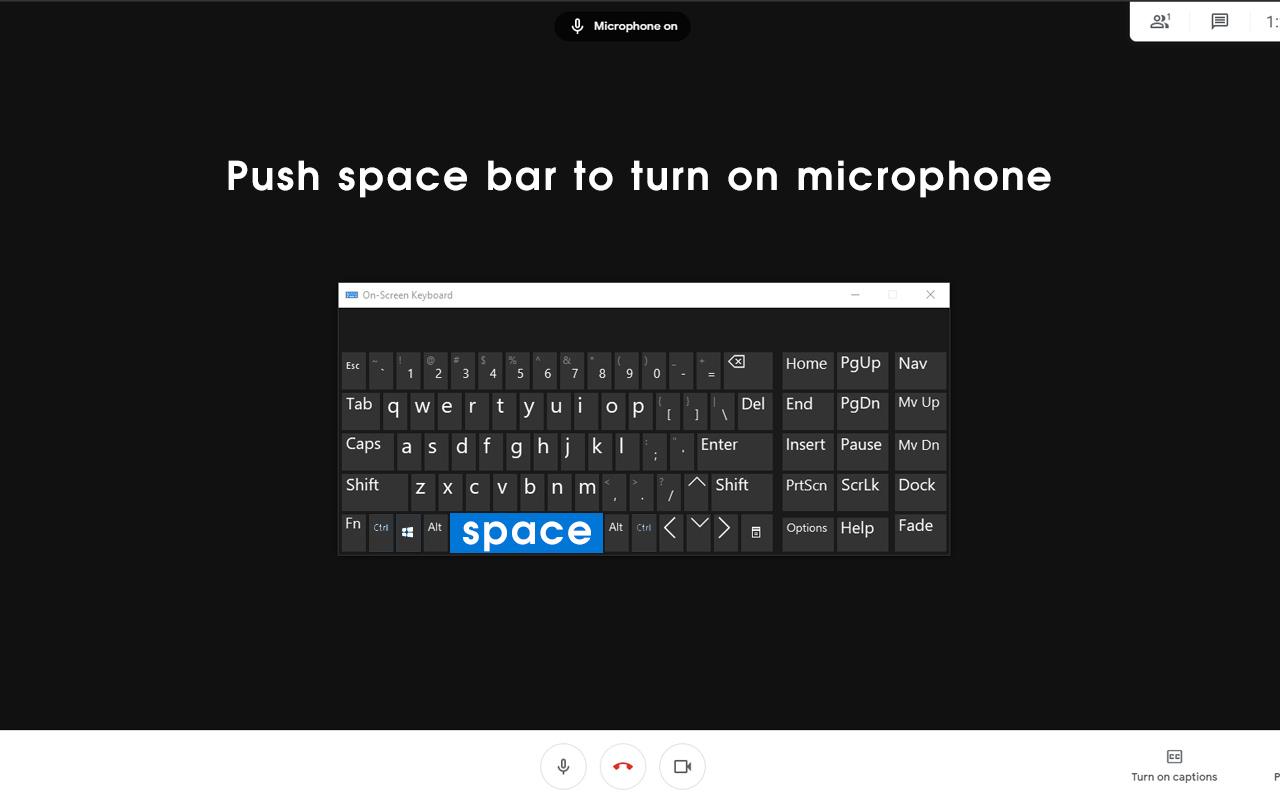
Press down and hold onto the in Google Meet to talk, this extension is similar to having a walkie talkie.
Once you have finished speaking, just let go of the Spacebar and you'll be automatically on Mute.
The main benefit of this extension is you automatically mute yourself after speaking and do not have to keep pressing the mute/unmute button using the mouse.
If you do not wish to use the space bar as the hotkey, you can configure your own hotkey instead.
Sponsored Link: